The MemberPress WooCommerce Plus Corporate Add-On allows you to sell MemberPress corporate accounts via WooCommerce.
The add-on is very powerful and expends the official MemberPress corporate accounts add-on functionalities to a whole new level that will maximize your sales and revenues significantly.
Please note that in order to use the “MemberPress WooCommerce Plus Corporate Add-On” you need to have the following plugins installed on your website:
Woo Subscriptions extension (if you’re selling subscriptions)
The Official MemberPress Corporate Accounts Add-On
The MemberPress WooCommerce Plus Plugin
The “MemberPress WooCommerce Plus Corporate Add-On” allows you to create unique corporate accounts combinations.
How You Can Use the Corporate Accounts Add-On:
Here are 3 different examples on how you can use the add-on’s versatile functionalities:
Example #1: using the corporate add-on for hierarchy-based sub accounts
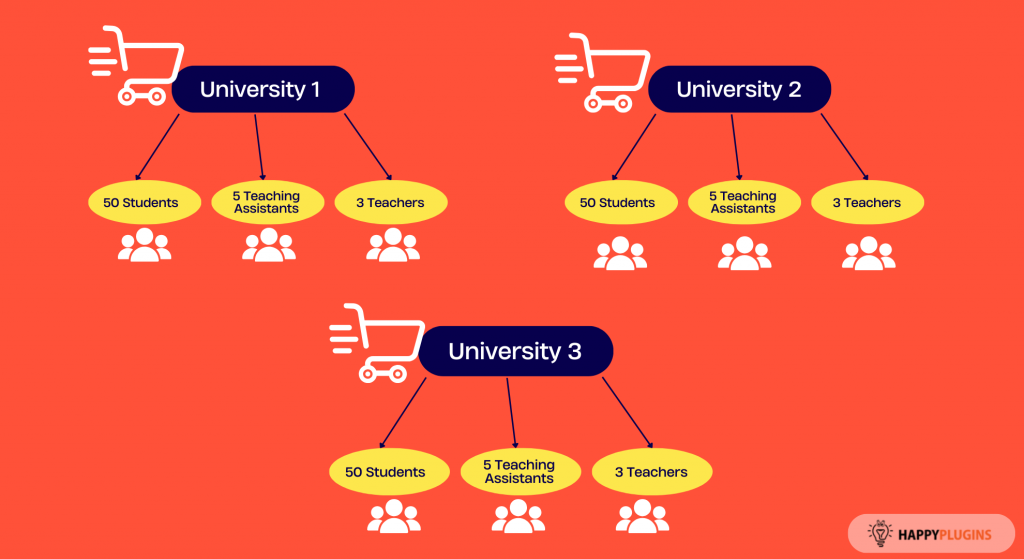
Let’s say you want to create a corporate account for several universities you work with,
And you want the corporate account to have the following hierarchy:
50 sub accounts for students
5 sub accounts for teaching assistants
3 sub accounts for teachers
You want every level to have access to different type of content, but you want the university to purchase all sub accounts in one purchase process.
All you need to do is to create 3 MemberPress memberships: One for students, one for teaching assistants and one for teachers.
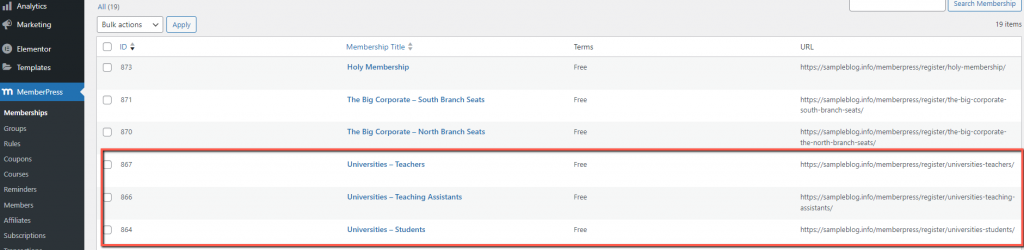
Then, you need to create a single WooCommerce product, select the product type and the product settings,
And then go to the Memberpress tab, activate the membership product, choose the relevant memberships and define the extra settings:
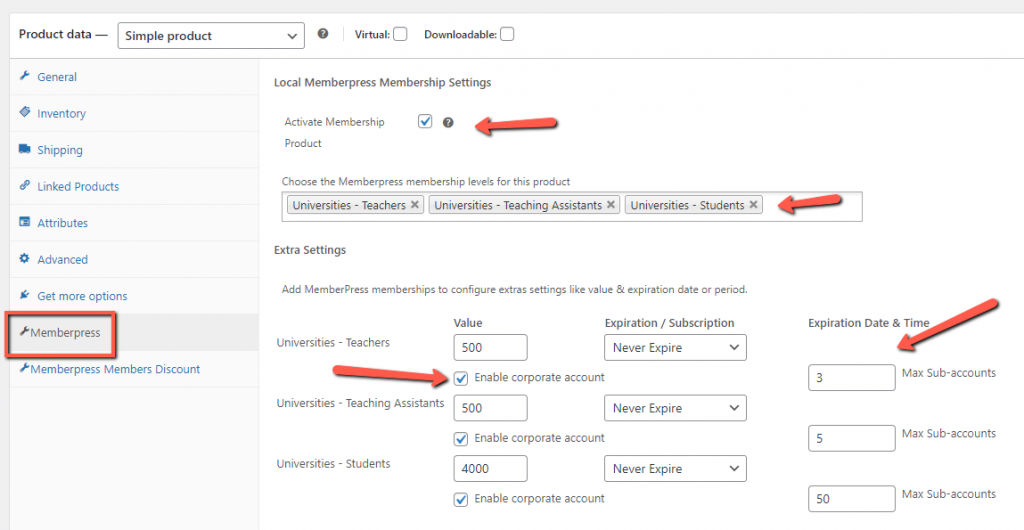
First, type the value. The value will be reflected in the MemberPress reports dashboard.
The value can be identical to the price of the WooCommerce product, or it can be lower, if the membership is just a portion of the overall product.
Choose the expiration date or period.
For ongoing memberships, choose “never expire”.
For time-limited memberships, choose “expire on a date”
And for subscription-based memberships, choose “expire after a period”. The period should be the same as the period you defined in the “general” tab.
We explain more about how subscriptions work in another video tutorial.
Now enable the corporate account and choose the number of sub accounts that will be created for that specific MemberPress membership.
Save the settings and complete a test purchase in incognito and check that the purchase is completed successfully and that the sub accounts have been created.
You can go to the MemberPress Members menu and see that the memberships have been assigned to the user:

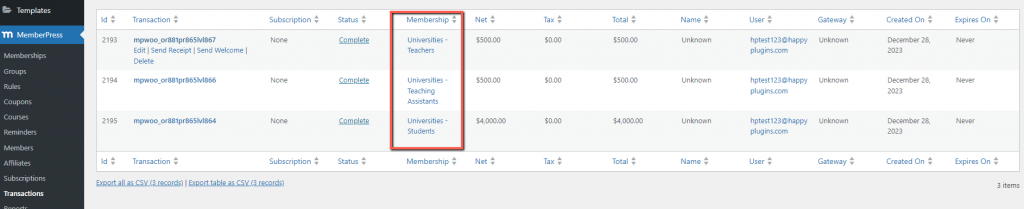
And when you click on the user and scroll down to the Corporate Accounts section, you can see that the corporate accounts were indeed created:
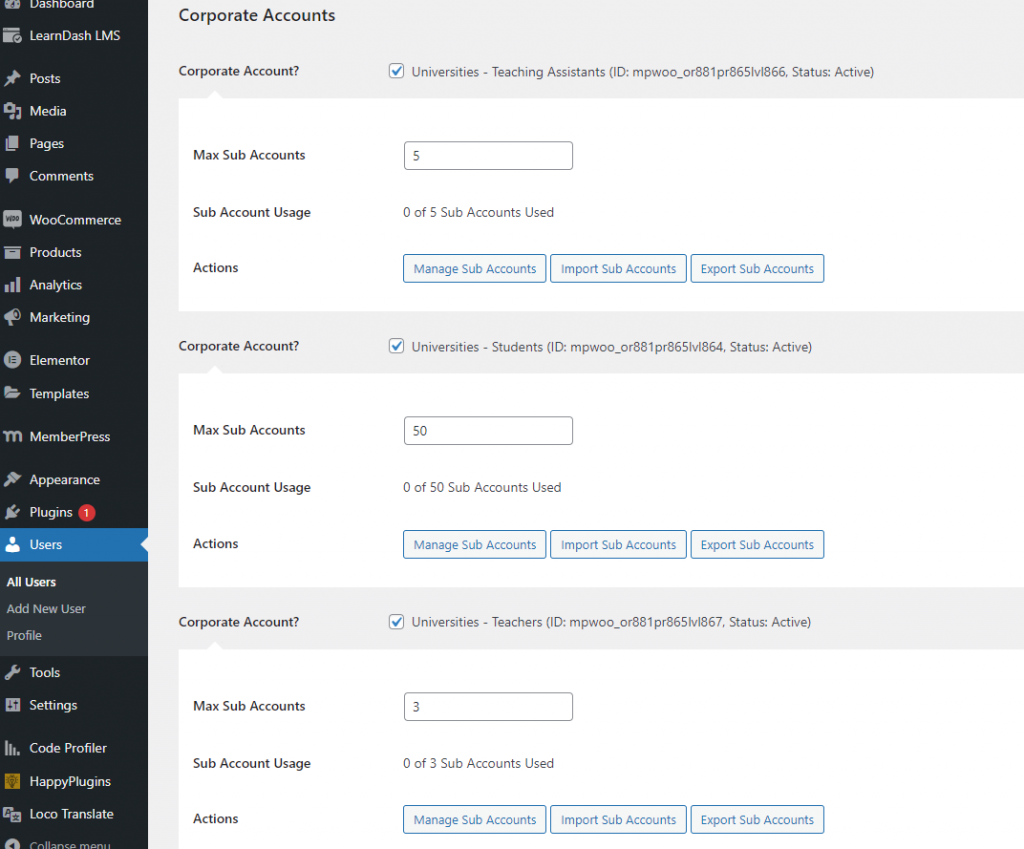
From there, all the other corporate functionality is done by the official MemberPress corporate accounts add-on.
Here are two more examples on how you can use the corporate add-on of MemberPress WooCommerce Plus.
We will go over these examples briefly.
Example #2: Selling multiple sub accounts without a specific hierarchy
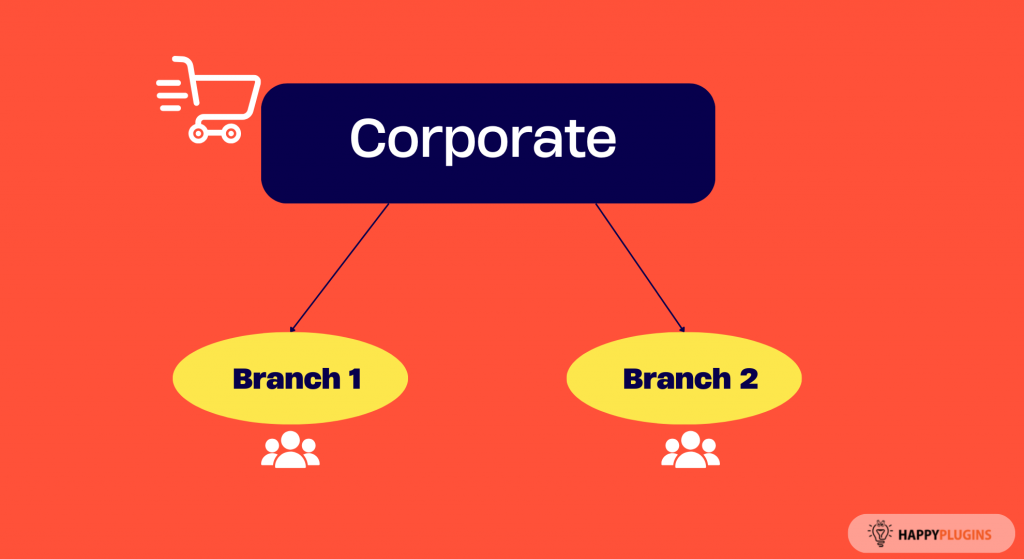
Let’s say you want to sell a different number sub accounts to two branches of a big corporate.
First you setup the MemberPress memberships, one for each branch.
Then you create a new WooCommerce product, define the relevant product settings, and in the Memberpress tab you set the membership and corporate settings.
Example #3: Selling the same MemberPress membership to multiple sub accounts users
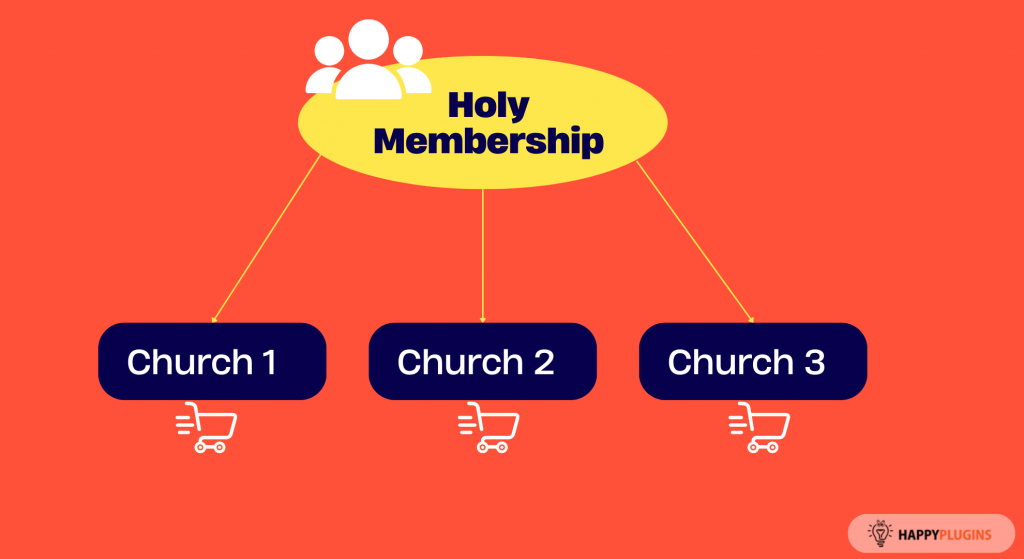
Now let’s say your clients are churches, and you want to assign them to the same membership, but you want each church to have its own number of sub accounts.
In this case, you need to create one MemberPress membership, let’s call it “Holy membership”, and 3 different WooCommerce products.
And these are only three examples.
The corporate add-on is very customizable, and with your creativity and imagination can help you make a lot more money.
Sell MemberPress Corporate Accounts via WooCommerce – Video Tutorial:
You can get MemberPress WooCommerce Plus and the Corporate Accounts Add-On

Add your opinion to the discussion